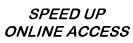
|
CyberBuddy Installer now upgraded for Windows 32 / 64 bit. Note that this is now the full download of all required files. Download Instructions 1. Download the software from the link below. It will be CyberBuddyFREESetup.exe CyberBuddy Download Site 1 or Get CyberBuddy Premium 2. Run CyberBuddyFREESetup.exe to extract and start the setup program. If you do not know where you downloaded it to on your hard drive, go to "START", then "FIND" - Files or Folders and find CyberBuddyFREESetup.exe. Double click on CyberBuddyFREESetup.exe 3. The Setup program will run automatically , install CyberBuddy, and delete the temporary files it creates. You may delete the CyberBuddyFREESetup.exe file when it is finished. 4. The setup program will put an icon on your desktop, double click the icon to start CyberBuddy. When you run the CyberBuddy for the first time, it will ask for your name so it knows how to address you. A helpfile is included. Click on the CyberBuddy Icon in the system tray to bring up the program. When you run the program click on "Take a Tour" for a brief program description. Please note if Upgrading: Make sure you exit CyberBuddy before you attempt to install the new version. (Use the Exit button) Do Not Uninstall CyberBuddy before updating. You will lose your options and UIN. |

